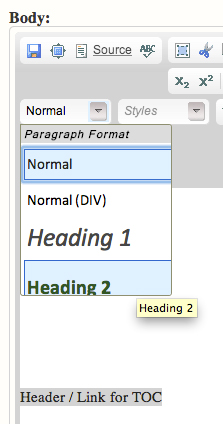Table of Contents
What is the Table of Contents?
Table contents is a list of the H2 headers on a page. It appears at the top right corner of the page body under "In this section", and it lists each H2 as a link.
Clicking one of these links will jump the user down the page to the relevant section of the page. This can you organize pages with a lot of content in a way that your users can easily navigate.

Set Up the Table of Contents Block
The Table of Contents block must be placed in the Table of Contents block region in order to display. The block can be configured to display on specific pages, or on every page.
- Click on Structure, then Blocks.
- If the Table of Contents block is not in the Table of Contents region, use the dropdown menu to set it to the correct region.
![]()
- Click on Configure next to the Table of Contents block.
- Use the Visibility Settings to configure what pages the ToC will appear on.
- Use the radio buttons to select if the ToC will appear on all pages except those listed, or only the listed pages.
- List pages by copying their path into the text area provided – one page per line.
- A page path is everything after the homepage URL and first backslash:
departmentname.calpoly.edu/path-goes-here

Use H2 Headers to Define ToC Links
The Table of Contents automatically links to each H2 header on the page, so use H2's to tell the ToC what sections of the page you want to link to. You can use an H3 or an H4 if you need a header, but don't want it linked in the ToC.
Select your header using the dropdown menu on the far left side of the editor: